Understanding your tracking screen (Android)
Ready to track? Navigate to the Start tab from the menu option in the app and let's go!
After starting an activity, you will see three default statistics:
- Duration
- Distance
- Current Pace & Average Pace
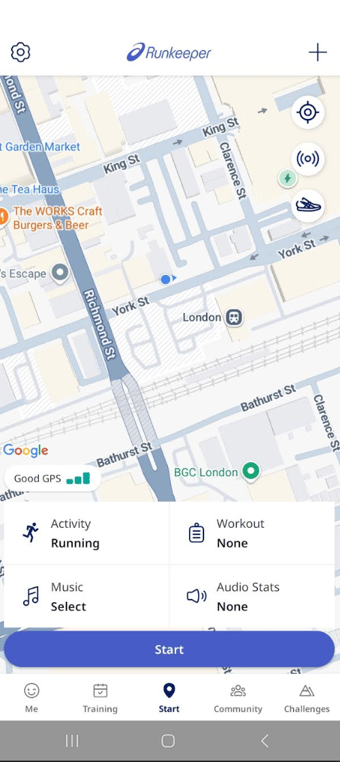
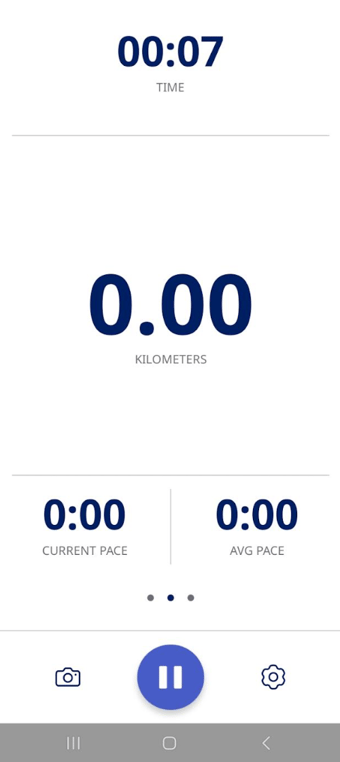
You can swipe to view for more statistics:
- Swipe Left for your Splits screen
- Swipe Right for the Map View of your activity
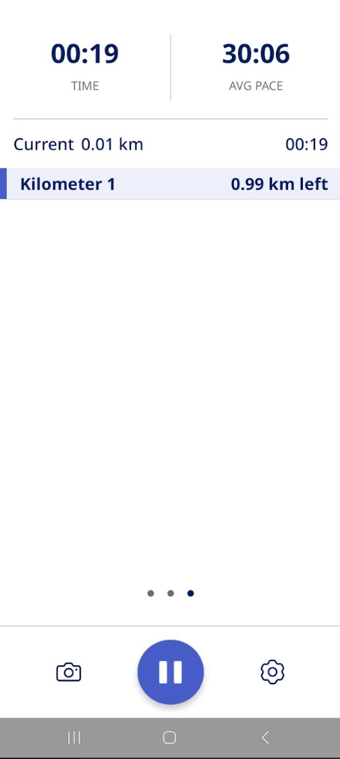
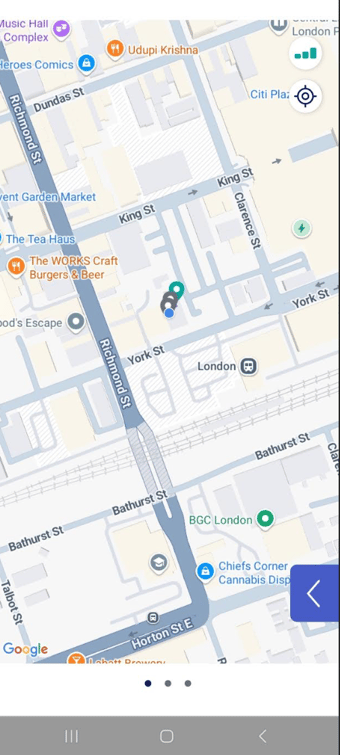
Selecting the Setting's button in the bottom right-hand corner will show your Activity Options panel. From here you can choose to:
- Display your Calories
- Switch to Indoor Mode (for tracking indoors)
- Change screen orientation to Landscape
- Activate Satellite Map view
- Make the appearance of the tracking screen background darker with Night Mode
- Turn your audio cues on/off with the Audio Stats option
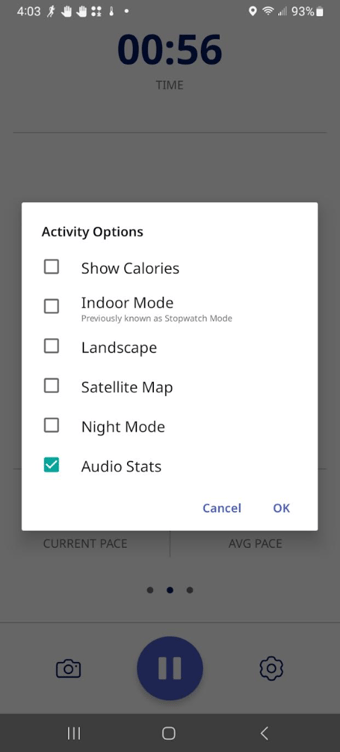
How to Pause or Stop An Activity:
Pressing the Pause button will allow you to either Resume or Stop your activity.
Selecting the Stop button will bring you to the Save Screen.
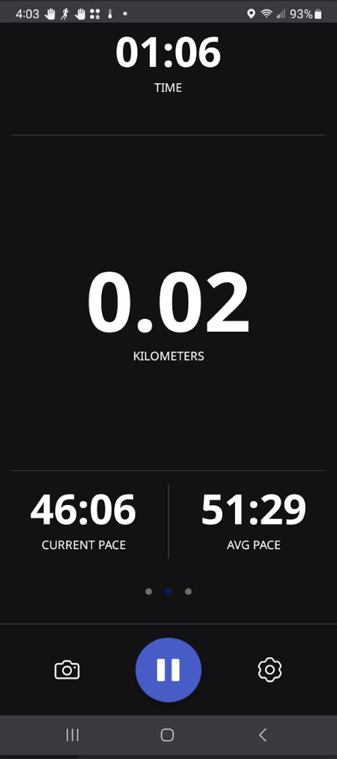
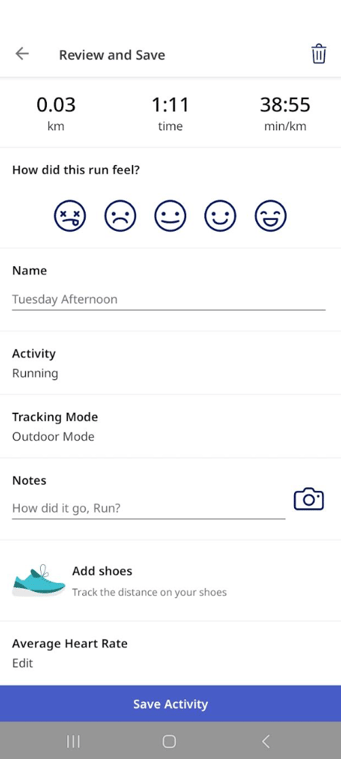
*Have more questions? Contact our support team at support@runkeeper.com!