How to upload a photo
You can upload photos - right from the mobile app - of all the cool trails, coastlines, and countrysides you explore! There are 2 ways to attach photos to an activity:
- During your Run
- On the Activity Summary Screen
During Your Run
iPhone
- Start an Activity
- Click the Camera icon in the bottom-left portion of the screen (for both GPS tracking and Stopwatch mode)
- Snap your photo, then, select Use Photo on the following screen
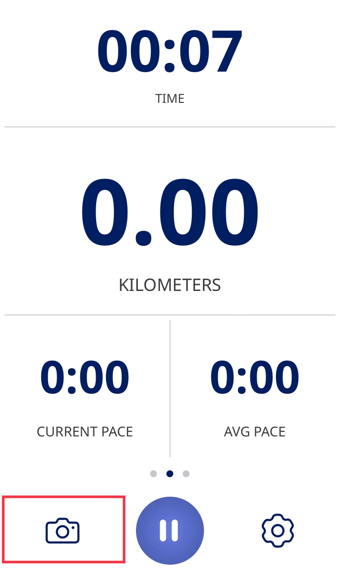
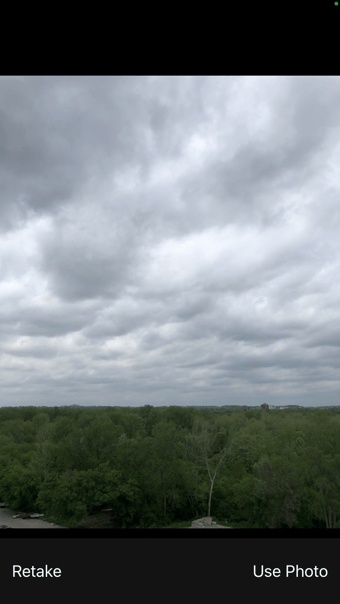
Android
- Start an Activity
- Click the Camera icon in the bottom left portion of the screen, same for both GPS and Stopwatch tracking modes.
- Snap your photo and tap the blue check mark to use it.
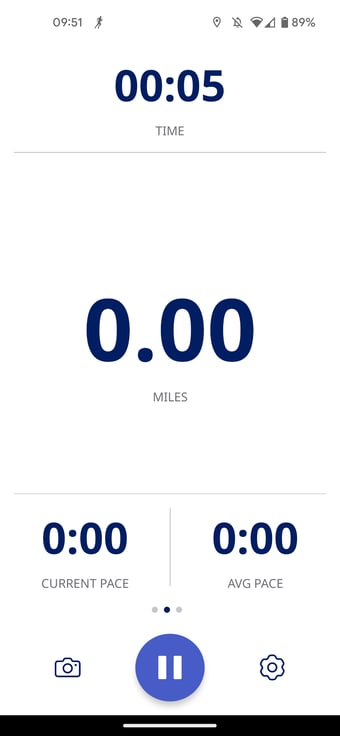
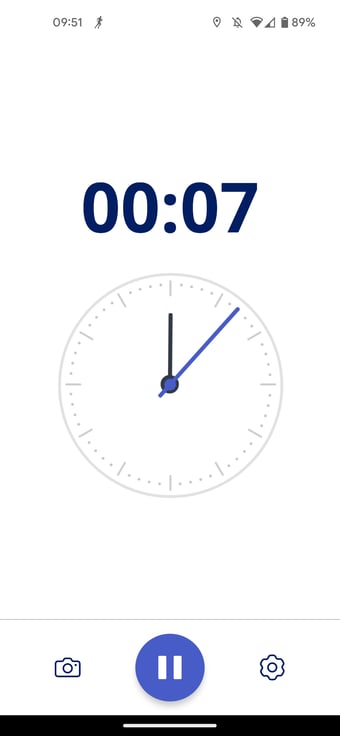
On the Activity Summary Screen
iPhone
You can also add a photo right after you complete your activity! Just tap "Add a Picture" on the Save screen.
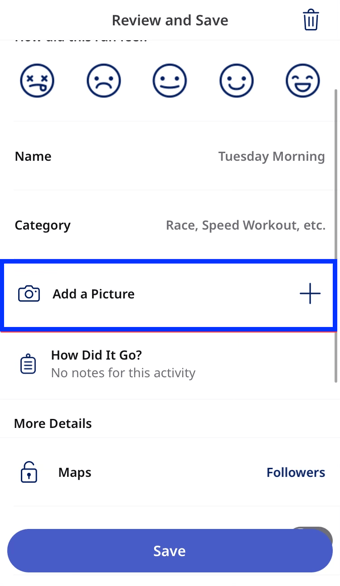
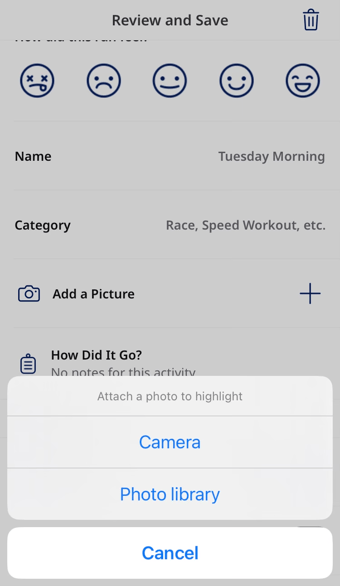
You can also add a photo to an activity that has already been saved! To do this just go to the Me Tab. Once here, scroll down to your Activities List. Select the activity you want to add an image to and then tap the orange camera icon on the map in the summary screen!
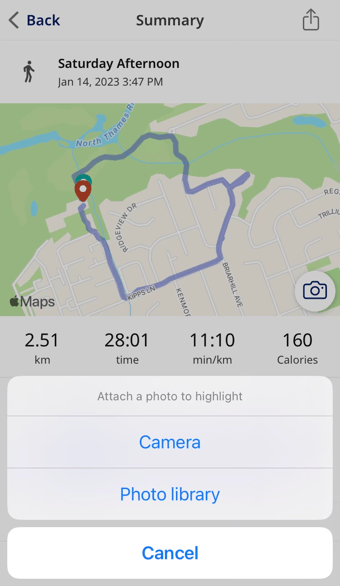
Android
On Android, you can also add a photo after completing an activity by selecting the Camera Icon on the Review and Save screen.
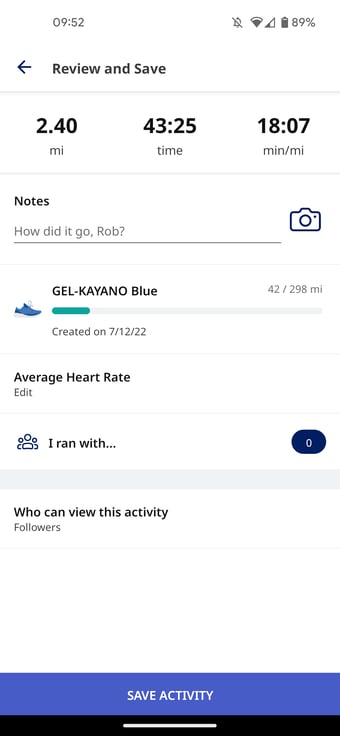

*Have more questions? Please contact us at support@runkeeper.com!