How to log into Runkeeper
To log into Runkeeper, you must first have a Runkeeper account created. Check out this article to learn how to get started and create an account.
Logging in on the app

iPhone
As an iPhone user, you can sign into the Runkeeper App by selecting one of the below options:
- Continue with Apple
- Continue with Google
- Log in using your Runkeeper email address and password
You must log in using the same method used when creating your account. For example, if you selected the "Continue with Apple" option when creating your account, you must select that option when logging into Runkeeper.
Android
As an Android user, you can sign into the Runkeeper App by selecting one of the below options:
- Continue with Google
- Log in using your Runkeeper email address and password
You must log in using the same method used when creating your account. For example, if you selected the "Continue with Google" option when creating your account, you must select that option when logging into Runkeeper.
Logging into Runkeeper.com
As a Runkeeper user, you have access to both the Runkeeper app and the Runkeeper website. The app and website are synced so completing an activity on the Runkeeper App automatically updates your account on Runkeeper.com. To log in to Runkeeper.com, visit the page here and select the login button. Then, select your login option based on the method you used to create your account.
For example, if you selected "Continue with Apple" when creating your account, select that button to log in to Runkeeper.com.
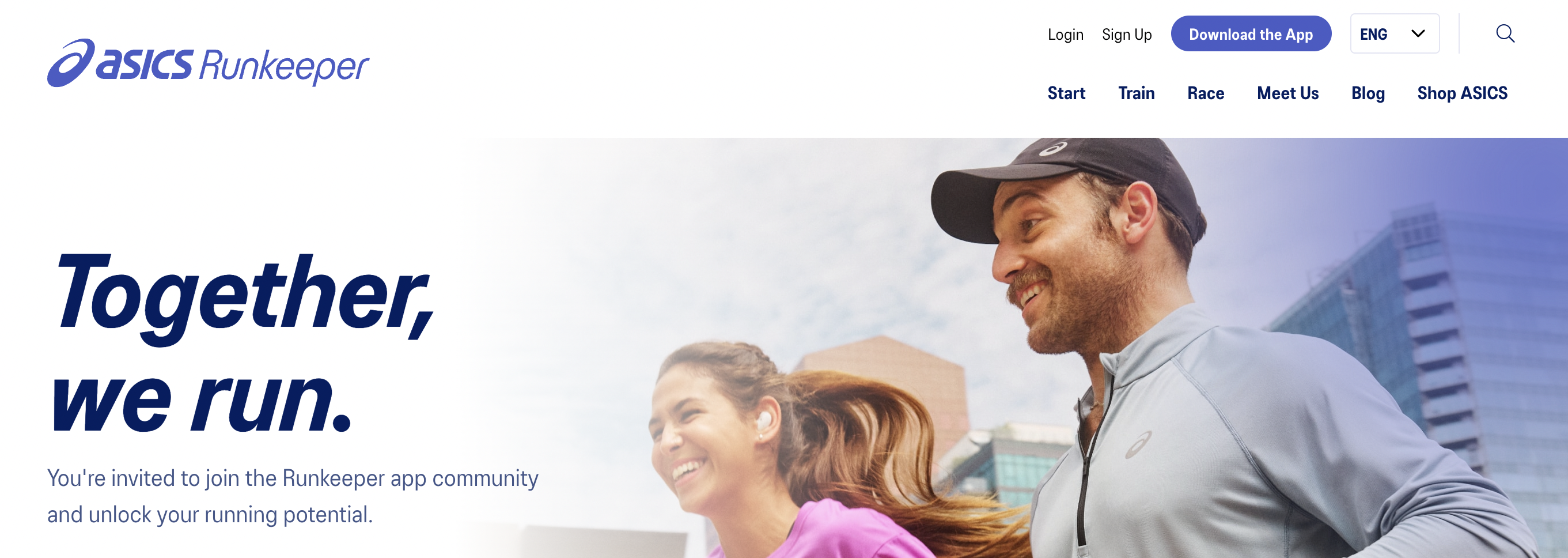
Troubleshooting tips
iPhone
If you are having trouble logging in to your Runkeeper account on your Apple device, please try first reinstalling the Runkeeper app by following the steps outlined here.
If you are still unable to log in by entering your email address and password, please try selecting the, "Continue with Apple" option. You may have created your account using this method and forgotten! When creating an account using this option, you may see an email address that looks like a string of random numbers followed by the address @privaterelay.appleid.com. This login is created by Apple when registering for your Runkeeper account. If you want this changed to your actual email address, feel free to contact our support team at support@runkeeper.com
Android
If you are having trouble logging in to your Runkeeper account on your Android device, please try the below troubleshooting tips:
- Go to your Android Settings
- Select Apps
- Search Runkeeper
- Click Storage
- Select both “Clear Cache” & “Clear Data” (hit ok when pop-up occurs)
- Restart your phone
If this does not help, please try selecting the "Continue with Google" option to see if that logs you into your account. You may have created your account using this method and forgotten!
Runkeeper.com
If you are having trouble logging in to the Runkeeper website, it's important to note that Runkeeper.com works best when accessed on the most updated version of Google Chrome. If you are using Chrome and still are not able to log in, please try clearing your browser's cache.
*Have more questions? Contact our support team at support@runkeeper.com!