How to edit an existing activity
You can edit existing activities on both the mobile app and on the Runkeeper website.
Editing existing activities on the app
iPhone
- Click the Me tab, then select the Activities cell.
- Next, find the activity you want to modify and select it.
- On the Summary page, click Edit at the bottom and then you'll be able to edit that activity from the Review and Save screen.
- You cannot edit your activity map from the mobile App. To edit your map, you must go to the Runkeeper website.
Android
- Click the Me tab, then select the Activities cell.
- Next, find the activity you want to modify and select it.
- On the Summary page, tap the three vertical dots in the top right-hand corner and then click Edit Activity.
- From here, you can edit your activity on the Review and Save screen.
Editing existing activities on the web
- Head to Runkeeper.com and sign into your Runkeeper account.
- Go to your Me tab and navigate to your desired activity, then click on the arrow in the upper right hand corner to reveal a drop down menu.
- From here, select "Edit Activity."
- To learn how to edit an activity map, check out this article.
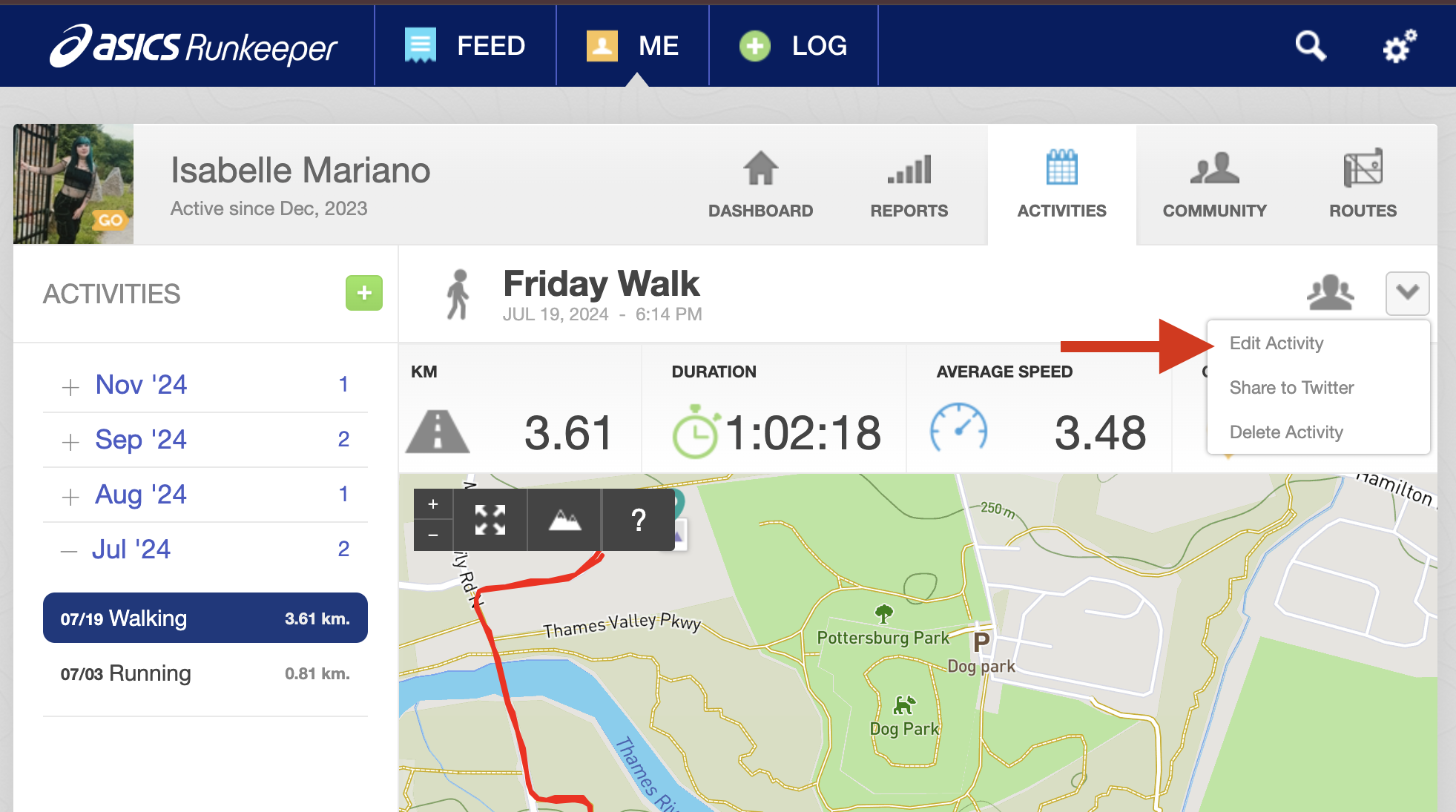
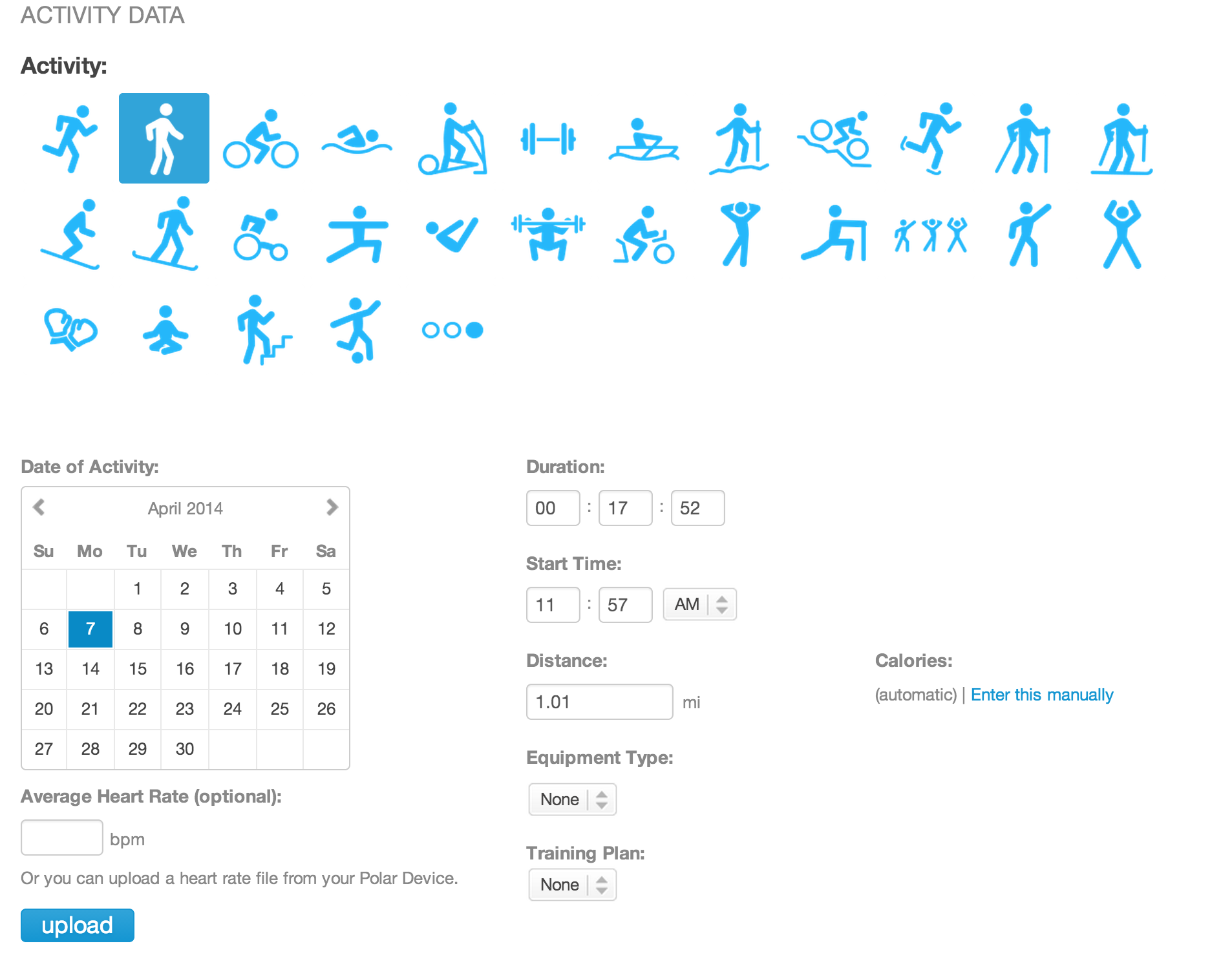
Make sure you hit Save when you are done making edits!
*Have more questions? Contact our support team at support@runkeeper.com!