How to connect or disconnect third party apps
To connect or disconnect Third Party Apps, follow the below steps:
- Login to Runkeeper.com
- Click on the gear icon located in the top right corner of the page.
- Click on Account Settings.
- Click on Apps in the lefthand column.
Apps that are not connected will appear like this:
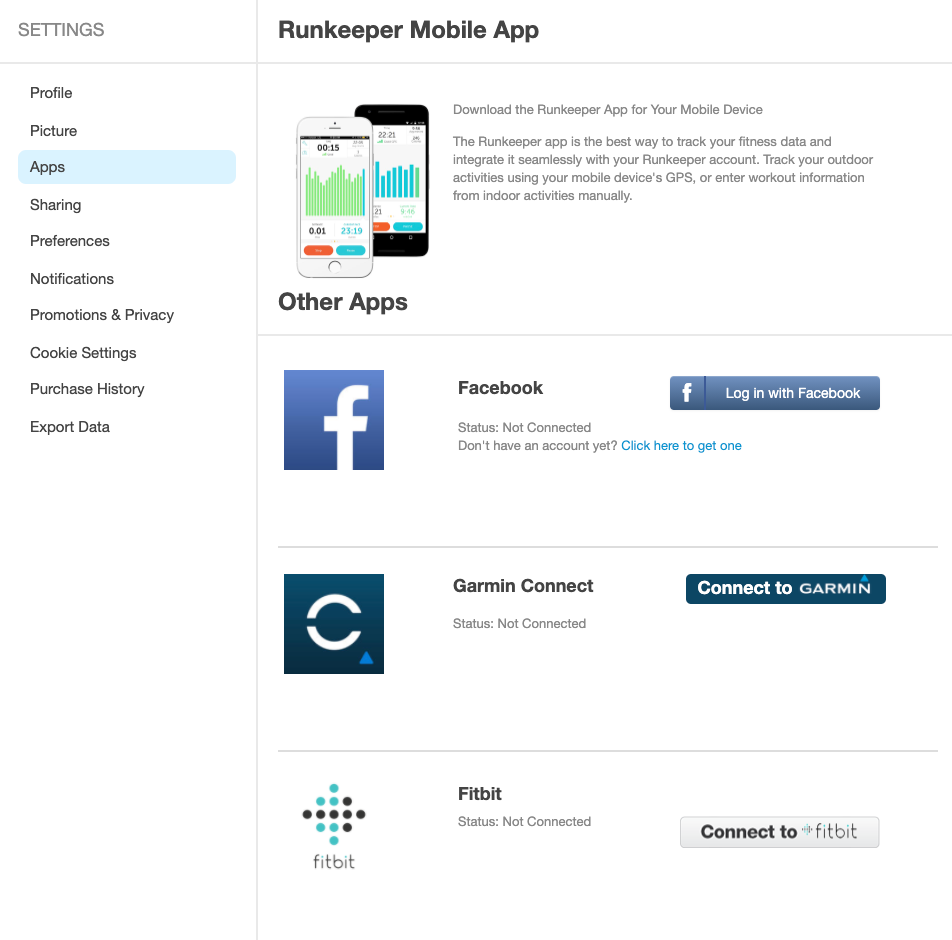
To connect Apps:
-
Click the blue Connect To or Log in With button to the right of the App icon.
-
You'll want to allow permission to connect Runkeeper and the desired app/website/device.
-
Depending on which one you choose, you may be asked to 1) Sign into your existing account on their website, 2) sign up for a new account with them, or 3) download the app for your mobile phone if you haven't already.
-
-
You will have the option to deny or allow access to your app of choice.
-
By clicking Allow, the app will have permission to connect with Runkeeper!
-
Click the blue Disable Application Access link to remove the connection, as shown below:
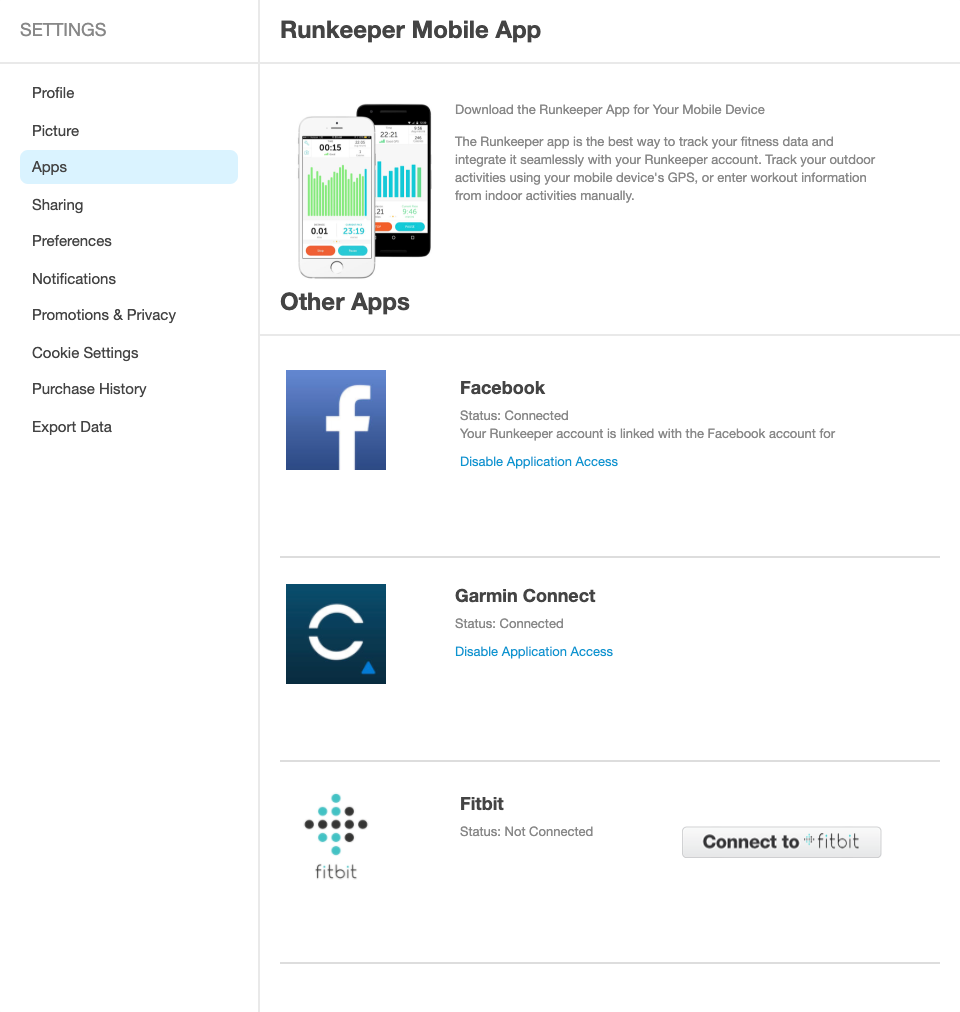
Note: If you do not see an app listed here that you would like to connect to Runkeeper, you will have to do so through the third-party app itself if that app allows a connection--it cannot be done via Runkeeper.
*Have more questions? Contact our support team at support@runkeeper.com!