All about Routes
With Runkeeper, you can incorporate running routes into your runs in a wide variety of ways. From finding awesome local (or international) trails, to creating your own routes, to associating saved routes to completed activities; you have the ability to use routes in a variety of ways with Runkeeper.
How to find local routes
To find a route in your area, or around the world, follow the instructions below:
- Click Routes from the magnifying glass button on the top navigation bar of the website
- Choose an Activity Type for your Route
- Enter the name of the Town or City you are searching for routes
- If you are searching for a specific length run, enter distance as well
- Then, click Submit, and in a few moments search results for public routes created by other users will appear
- From here you can look at routes in more depth by clicking on the arrow to the right of the screen and you can save a route by selecting the blue Add to your routes button
How to create a new route
- Log into Runkeeper.com
- Go to Routes by selecting your Me Tab and then Routes
- Click on the green button with a + symbol, or the green "Create A Route" button, and plot your route
- When plotting is complete, enter the route type, name, description, and set who the route is "Viewable By"
- Finally, select Save, and your new route will be added to your routes
Pro tip: Use "Snap to roads" to keep your path along streets. Right click to delete points. Switch views by clicking on the mountain icon if you need to see a satellite view!
How to create a Route from a previous activity
- Log into Runkeeper.com
- Select the Activity you'd like to create a Route from the Activities Tab
- Click on the blue Make This A Route button in the bottom left-hand corner of the map
- On the next page, enter route type, name, description, and set who the route is "Viewable By"
- Finally, select save and your new route will be added to your routes
How to make a Route public/private
Runkeeper makes it easy to let you choose whether to make your routes public or private:
- Visit the Routes section on your Me Tab
- Click Edit at the top right of the route you would like to change
- On the right of the edit page, change "Viewable By" to Everyone, Friends, or Just Me
- Click Save
How to use a Route from the app
iPhone
From the Start Screen tap on the Gear Icon in the top left-hand corner.
-
Select the option next to Routes on the Activity Settings Screen. ('None' is the default view)
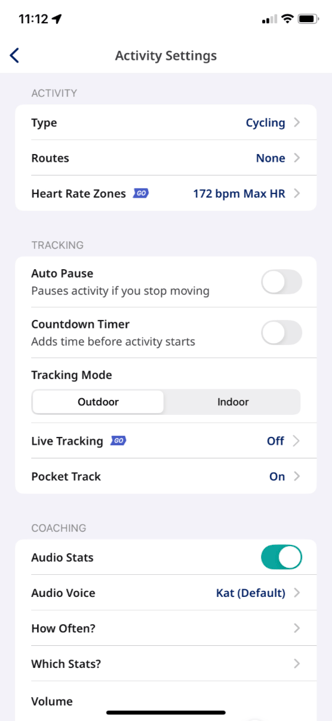

- On the Routes screen, tap on the Route you'd like to select. (If you have completed workouts on this route before, you can see them listed with your stats below the route map)
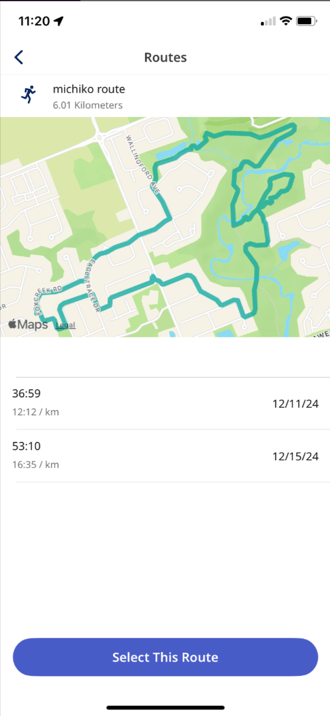

Android
Don't worry Android users, the Routes option didn't disappear! We just gave it a new home under settings in the app.
- From the Start Screen select the 3 horizontal lines in the top left-hand corner
- Then select the Routes option under your Settings
- Chose the Route you want to use
- Begin your activity from the start screen!
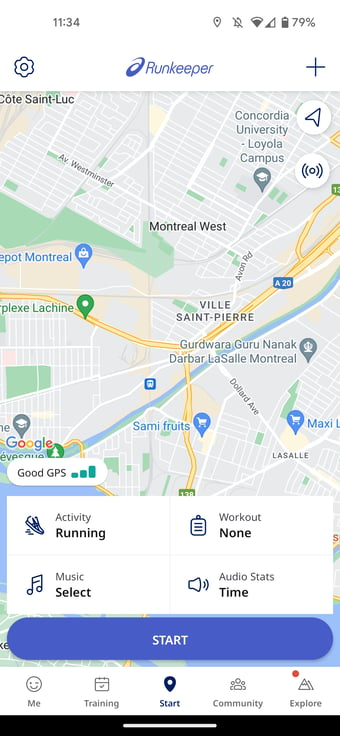
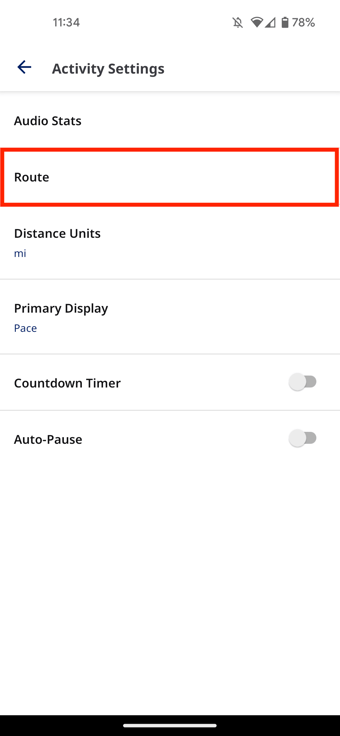
How to associate a route to a previous activity
- Log into your account on Runkeeper.com
- Select the activity you want to associate to a route
- Click the upside-down arrow option and choose Edit Activity
- Click on the lower left-hand drop down menu labeled Route
- Select your pre-saved route
- Scroll to the bottom and click save
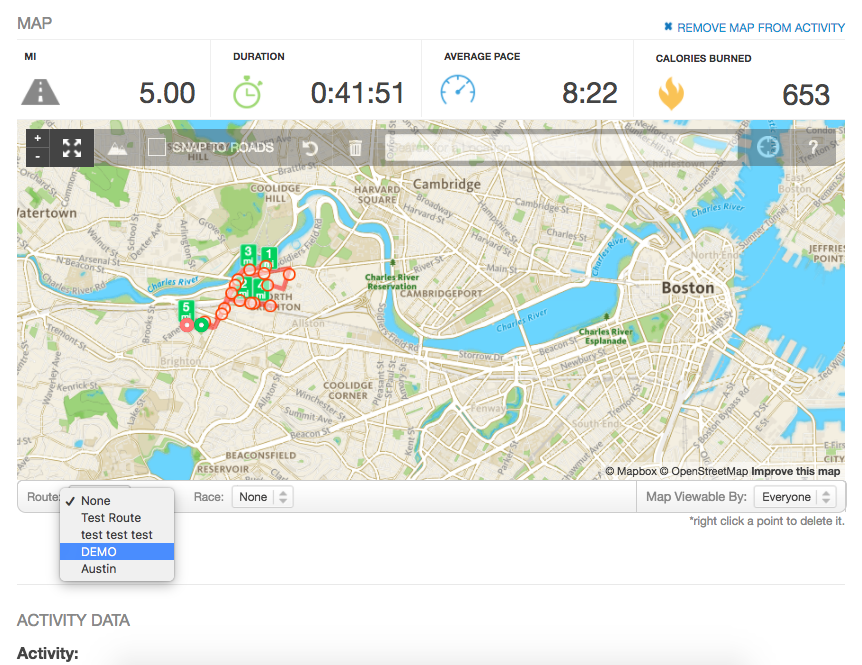
How to view your best times for a particular route
From the mobile app:
- Select the Gear icon in the top left-hand corner of the start screen.
2. Under Activity Settings select the option to the right side of Routes ('None' is the default display)
3. Choose the route that you would like to look into
4. The best times will be available under the orange Select The Route button.
From Runkeeper.com:
- Click the Routes section from your Me Tab
2. Select any of your Saved Routes
3. Scroll down to the section Activities on this Routes
From there, you will find all your activities, listed from the shortest duration to longest, completed on this route.
*Have more questions? Contact our support team at support@runkeeper.com!